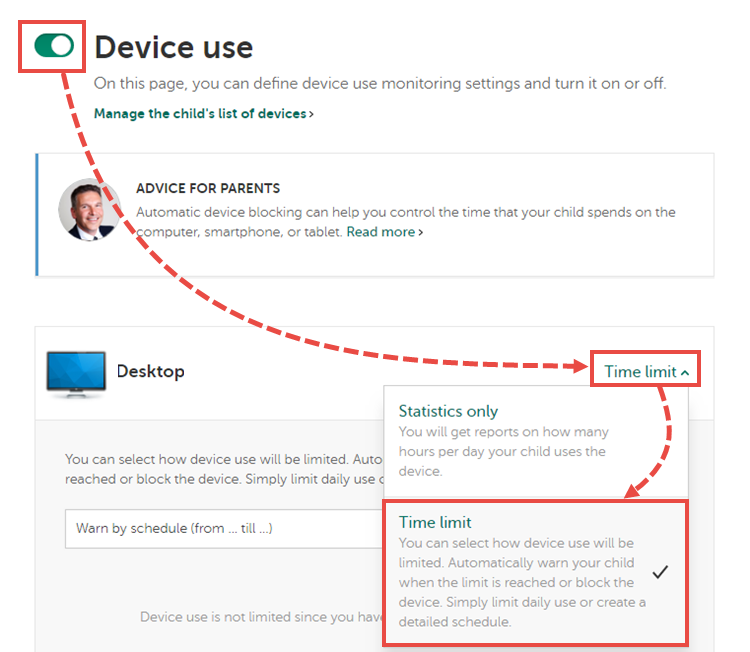Need to separate child from phone? Kaspersky Safe Kids can help
Credit to Author: Kaspersky Team| Date: Tue, 28 Jan 2020 15:47:03 +0000
Almost every home has a computer, and many children have a smartphone by the time they enter junior high. On the one hand, this is good: Children grow up tech savvy, and parents can call them at any time to check if everything’s OK. But on the other hand, every silver lining has a cloud.
Children glued to the phone
Kids can sit in front of a phone screen seemingly for days on end, ignoring things like playing outside, chatting with friends, and homework. Their education, social skills, and even health can suffer. Hours-long gaming, YouTube, and social media sessions can likewise have adverse effects on posture and vision. Therefore, children’s face time with gadgets requires parental control.
If your child uses your smartphone or computer, it is easy to control when and for how long they use it. But what if they have their own device?
Fortunately, a solution exists — in the form of our parental-control application, Kaspersky Safe Kids. Install it on children’s computers and mobile devices and you can configure it to limit their screen time. Here’s how.
How to separate a child from a device
You can manage your child’s screen time either from your My Kaspersky account on the computer or the Kaspersky Safe Kids application on your phone. After you create an account for each child, you’ll link it with all of their devices — phones, tablets, and computers.
Use My Kaspersky to restrict screen time:
- Select the Kids tab in the top menu.
- Select the child’s account and click Device use.
- Go to the Settings tab and enable Device use.
- In the drop-down menu to the right of the relevant device, select one of the following options:
- Statistics only — if you just want to know how much time your child spends on the phone or computer.
- Time limit — to limit screen time on the device.
Kaspersky Safe Kids lets you schedule when your child is allowed to use the smartphone, tablet, or computer. This is handy for, say, blocking the device during lessons or other activities. You can also configure the application to restrict screen time but still let the child independently decide how to use the device. Four restriction options are available:
- Warn by schedule — a warning appears on the device screen if the child tries to use it outside of the permitted times.
- Block by schedule — the device is blocked during the time period you specify. The device will still allow phone calls, but it will not send text messages, play games, or use social networks. Note: This option is not available in iOS.
- Warn by daily usage — the application shows a warning if the child has been on the device for longer than allowed.
- Block by daily usage — the application blocks the device if usage exceeds the time limit. Again, this option is unavailable in iOS.
You can also configure restrictions in the Kaspersky Safe Kids mobile app on your device:
- Click the gear icon to access settings.
- Select Device use to open the list of your child’s computers and phones.
- Click the name of the device for which you want to set restrictions.
- Under Type of monitoring, select one of the following options:
- Do not monitor,
- Statistics only,
- Schedule,
- Daily limits;
- For the Schedule and Daily limits options, select an action in the Type of limit menu:
- Show warnings to child,
- Block device;
- Specify when and for how long the child can use the computer, phone, or tablet.