How to take full advantage of Android 10's privacy-reclaiming powers
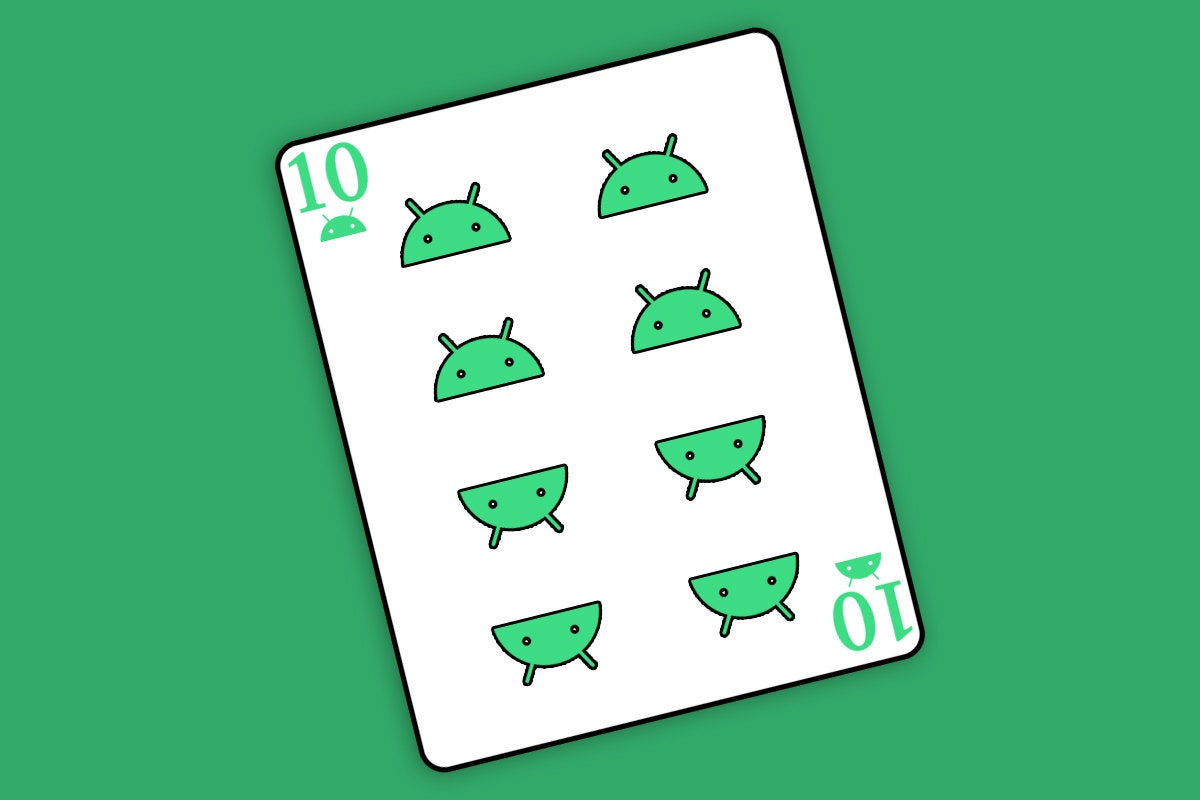
Credit to Author: JR Raphael| Date: Tue, 10 Sep 2019 08:23:00 -0700
Well, gang, it’s here. In case you’ve been hibernating over the past week (or maybe just, ahem, on an unfortunately timed week off), Google brought Android 10 into this wacky ol’ world of ours this past Tuesday.
There’s really only so much to say about the Android 10 basics at this point — because, quite frankly, it’s the same software we’ve seen evolving in plain view over the past several months.
Yes, Android 10 has new gestures for getting around your phone. Yes, it has a new system-wide switch for making the entire operating system dark. And yes, it has a nifty new Focus Mode for limiting distractions on an app-by-app basis.
Those are the most prominent features of the Android version formerly known as “Q” — but y’know what? An Android release’s headlining features are rarely the full story. And that’s never been more true than it is with this latest Google-made effort.
Android 10 has quite a few quietly important improvements — under-the-hood changes that enhance your phone’s privacy, security, and performance as well as the ways apps are able to interact with your device and your data. They’re arguably among Android 10’s most significant additions, in fact — the real reasons, as I’ve noted approximately 7.2 bajillion times before, why Android upgrades absolutely matter and why it’s a cryin’ shame that it takes most phone-makers so damn long to deliver ’em.
Most of those improvements will just be there and operational whenever Android 10 makes its way to your phone, whether you’re aware of ’em or not, but one change — a particularly important one — will bring you its full benefit only if you seek it out and take a few minutes to configure it.
It’s Android 10’s ability to let you take control over exactly how and when apps are able to access your physical location — something that’s been a yes-or-no, all-or-nothing-style switch up til now. As of Android 10, you can allow an app to access your location only when you’re actively using it, which makes an awful lot of sense for a lot of scenarios and keeps you from having to let an app log your location around the clock for no apparent reason, just because it occasionally needs access to that info.
Why allow an app like Lyft, for instance, to have access to your location all the time? Or an app from a grocery, a pharmacy, or your favorite meat-on-bun-serving destination (pickles optional)? Giving those sorts of entities perpetual access to your whereabouts can certainly benefit them, if they choose to use that data in any number of ways we’d rather not dwell on too closely, but it doesn’t have much of any advantage for you — and now, you can say “no thanks” while still allowing the app to see your info when it’s genuinely needed.
Here’s the catch, though: If an app was able to access your location at all prior to Android 10, it’ll already have permission to do so all the time when Android 10 arrives — because you granted it that permission previously, back when it was a binary, yes-or-no kind of option. That means for any apps you had installed prior to the update, it’s up to you to go back and revisit the permission and then tighten it up as needed.
Luckily, the process is pretty simple; you just have to know to seek it out and do it. And by golly, wouldya look at that? Now you do.
Just follow these four steps, and you’ll be as golden as a curiously gold-colored goose (who, if we’re being completely honest, probably needs to seek out immediate medical attention):
Enlightened human step #1: Go to the Privacy section of your system settings and tap the “Permission manager” option.
Enlightened human step #2: Find and tap the line labeled “Location.”
Enlightened human step #3: At the top of the screen that appears next, you’ll see a section showing the apps on your phone that are allowed to access your location all the time — meaning whether you’re actively using them or not. You’ll know you’re looking at this section because it’ll have a header that says “ALLOWED ALL THE TIME.” (Sensible, no?)
Look through the apps in that list and carefully consider whether each one really, truly needs access to your location all of the time, even when you aren’t actively using it. In some cases, that may well be warranted — like, for instance, with a weather app, which updates its information regularly based on where you are, or with something like the Google app or Google Keep, both of which deliver location-based reminders and thus need to know where you are at any given moment. But for most apps, your location should really be relevant only when you’re actively using the thing.
Enlightened human step #4 (the last one — look at you!): For any apps that you determine don’t need your location all the time, tap the app’s title and then change its setting from “Allow all the time” to “Allow only while using the app.” (Or, alternatively, if you see something in the list that you conclude doesn’t need access to your location at all, change it to “Deny.”) Then hit the back arrow in the upper-left corner of the screen, and you’ll see the app move down to the appropriate section.
Once you’ve made your way through all the apps in the list, give yourself a hearty thud on the vertebrae and celebrate — for you’re officially all caught up. Huzzah! (Thud, thud, thud.) If you ask me, you’ve earned yourself a meat-on-bun treat from that favorite meat-on-bunnery of yours.
Celebratory beef or not, though, from here on out, you should be set for smooth sailing: With any app you install from this point forward, the system will ask you to choose its level of location access the very first time you use it (or the first time it tries to sense your location in any way). It was just the updating of preferences for existing apps that took the extra set of steps and was advisable to tackle proactively.
So whether you have Android 10 on your phone already or are looking forward to getting your musty paws on it one day in the near (to, uh, maybe-not-so-near) future, make a mental note of this process — and be sure to take full advantage of the new privacy-reclaiming powers Android 10 grants you.
Sign up for my weekly newsletter to get more practical tips, personal recommendations, and plain-English perspective on the news that matters.