13 Netflix Tricks Everyone Should Know
Credit to Author: Michael Förtsch| Date: Fri, 13 Oct 2017 17:54:49 +0000
A version of this article originally appeared on Motherboard Germany.
More and more people are abandoning traditional, linear television programming in favor of streaming services. Many people—more than 100 million around the world to be exact—opt for their time to be sucked up by Netflix, time that could instead be spent on work, with friends, or at a pottery class. Because with Netflix, you get to watch what you want, when you want, and as often as you want. But Netflix doesn’t always make things easy.
The rating system is awful. Settings and options are rare. And you can easily get frustrated choosing a film or series to watch. Beneath there are a few hidden features and third-party tools to makes things better.
With these tricks and a few simple add-ons, you’ll be able to get even more out of your viewing experience.
Netflix and chill, even if separated by miles
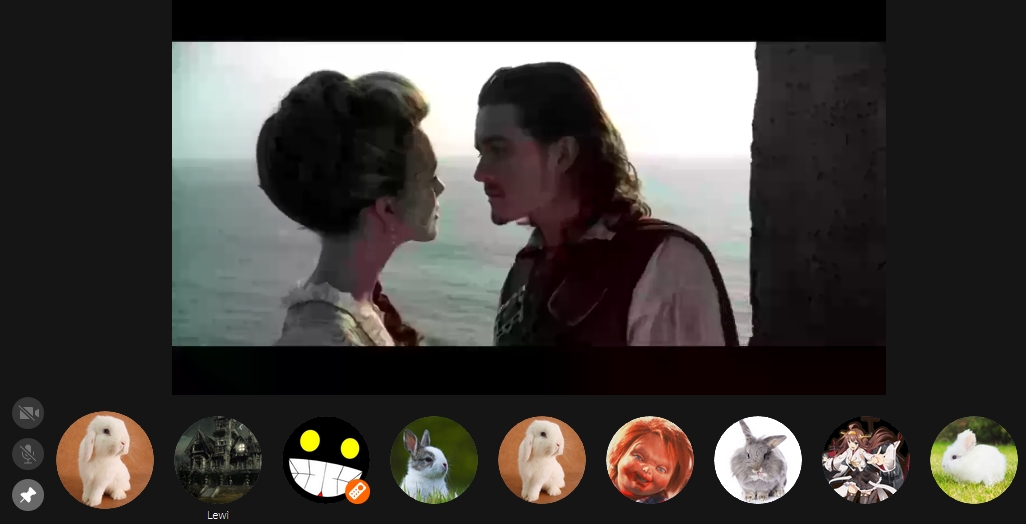
Binge watching a series with a significant other is a cornerstone of many relationships. But what if your partner is in another city? With Showgoers, that’s not a problem. The Chrome extension generates an invite code that, when used to log into Netflix, automatically synchronizes your streams while pausing, rewinding, and fast-forwarding into account. With Showgoers, you can also organize movie nights with an entire group of friends.
The video-chat service Rabbit, which is also available as a Chrome extension, offers a similar function. With just one click, you can share the contents of your browser with up to 15 people—even publicly and anonymously and with a chat window.
Keep Netflix in the foreground
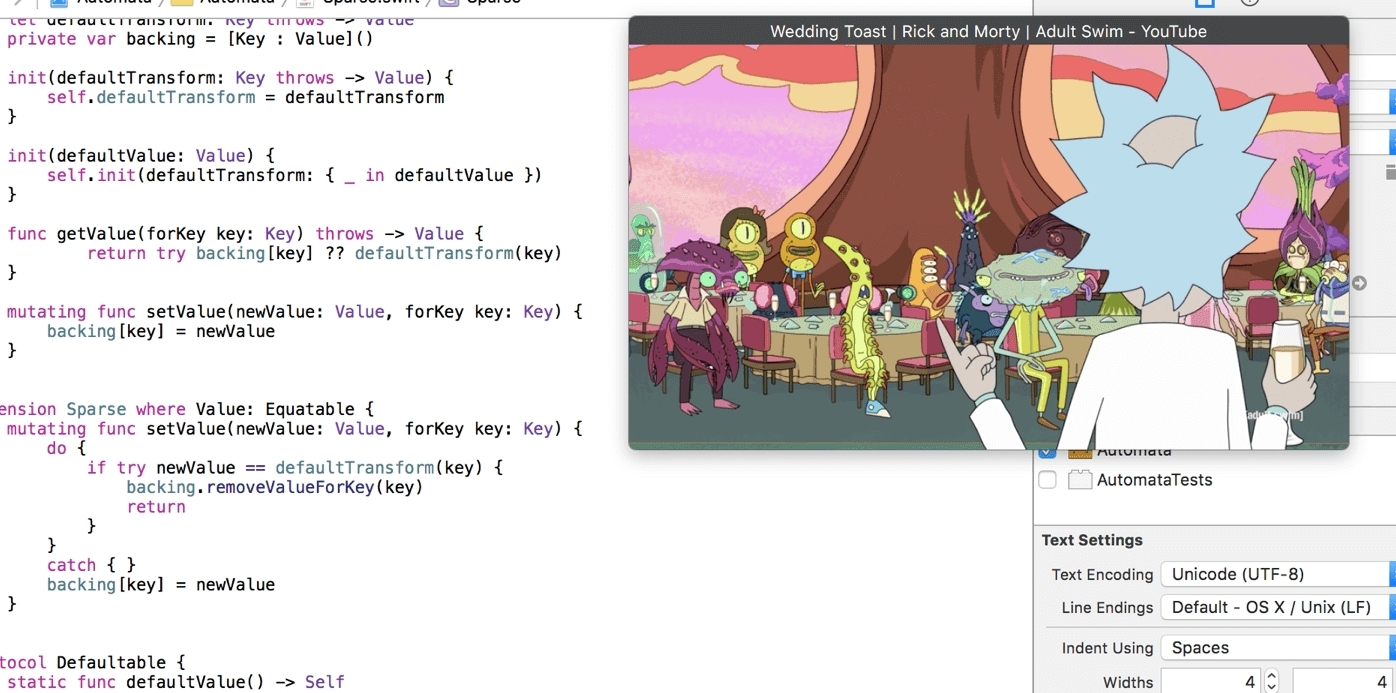
You like to watch Netflix while working (don’t worry, we won’t tell anyone) or while doing your homework? It sucks, though, when Netflix always disappears whenever you move or flip through different windows, Word docs, and folders.
Well, there’s a solution—at least for MacOS: Helium is a sleek and sparing browser that can always remain in the foreground. Regardless of what you’re doing on your desktop, Netflix will always remain in view. Sadly, there’s not really a good alternative we can recommend for Windows.
Start a shared streaming menu
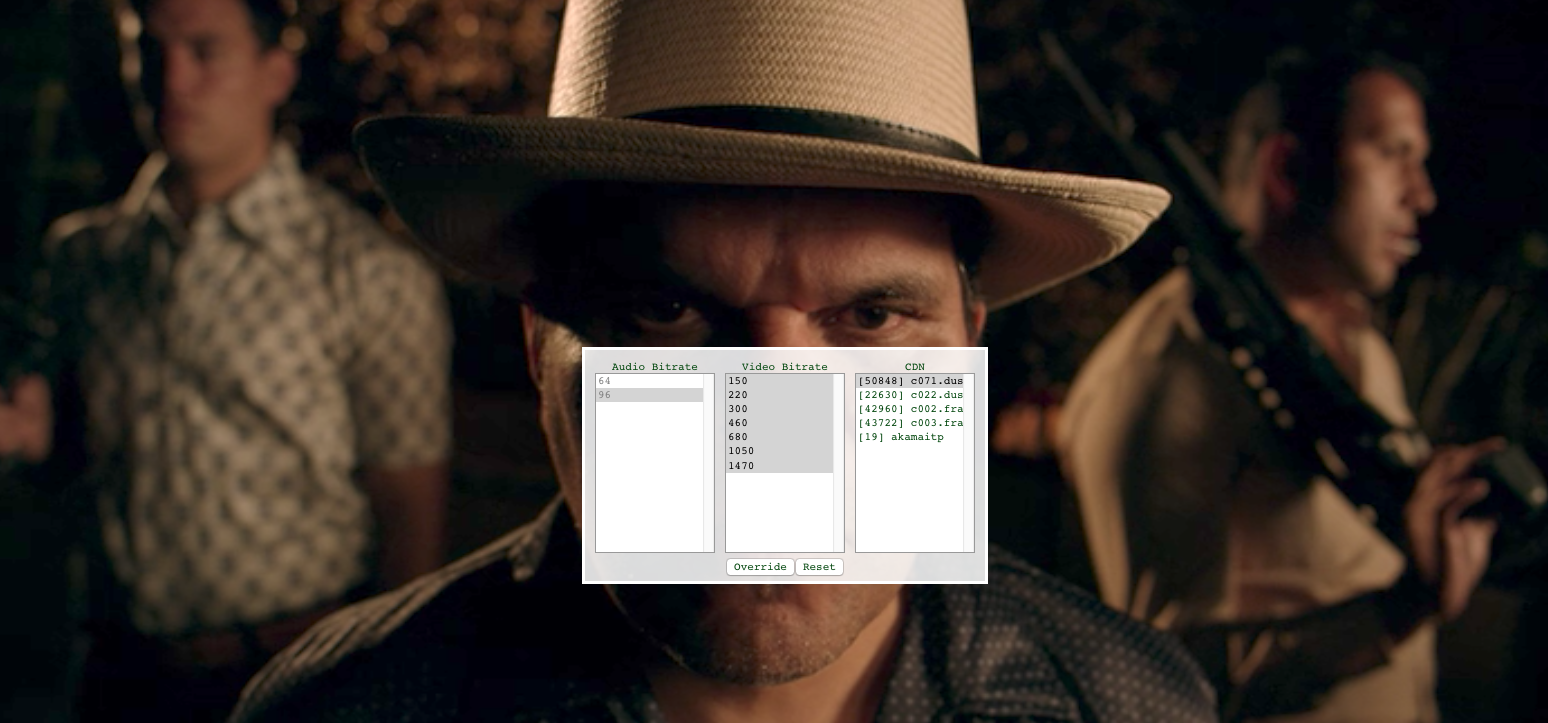
If you’re game and you trust yourself, you can completely fine-tune your Netflix stream through a secret streaming manager that you can call up using the following key combination when streaming a video:
PC / MAC: shift, ctrl, right alt (you might know this as alt gr in Europe) + S
With this shortcut, you can designate a bandwidth that a video is allowed to use. Same goes for the audio-track bit rates. This is especially helpful to get an uninterrupted stream when you’re using the Wi-Fi on a train or sluggish Internet at a hotel or are dependent on lousy 3G networks.
The manager’s so-called CDN, or Content Delivery Network, is the server through which you can watch your movies. If you’re not convinced that your Internet setup is to blame for the lag—which you can test here—you can easily just switch the source of your stream.
“Are you still watching Star Trek: Deep Space Nine?” Of course! Stop asking!
You’ve probably experienced this before: You want to binge all episodes of Star Trek: Deep Space Nine, but Netflix interrupts your stream every couple episodes and asks “Are you still watching…?” The answer is usually “Of course!” That’s just as annoying as the 20-second countdown to the next episode. But you can turn both of those off—at least in Chrome—through the small extension Flix Assist. Just reload Netflix and presto.
Finally, helpful movie reviews
Netflix switched from its five-star rating system to a thumbs-up-thumbs-down model at the beginning of 2017. It was intended to improve recommendations, but it’s made it difficult to tell at first glance whether a movie is good or bad. But browser extensions can help here, too.
Rateflix for Chrome inserts the ratings on IMDB‘s film database into Netflix’s descriptions and play bars. For movies, it will even include ratings given on Rotten Tomatoes. Perfect!
With IMDB Ratings for Netflix, you’ll be able to insert IMDB ratings into the top right corners of movie and series thumbnails that appear while browsing. With one click on the rating, you can jump over to the relevant entry on the movie-database site. Sadly, there aren’t any alternatives for Firefox and Safari that we can recommend.
With these codes you can unlock thousands of hidden Netflix movies
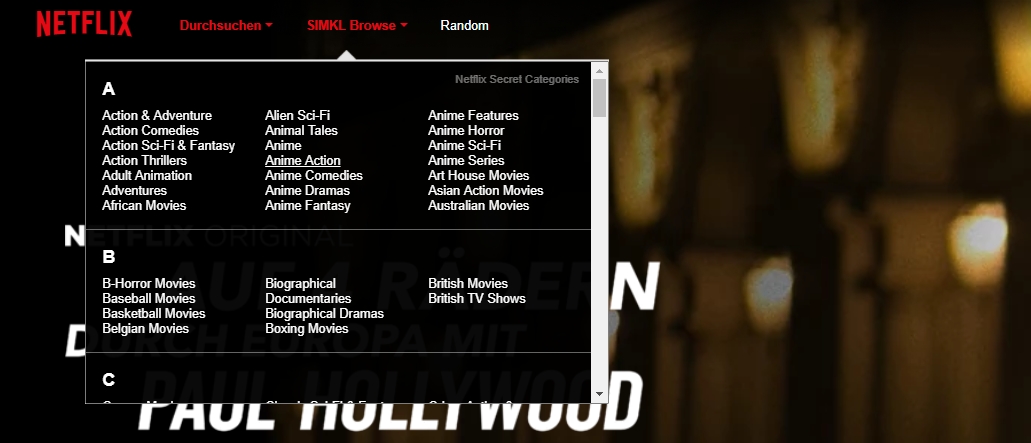
On Netflix you can find movies, series, and documentaries in all sorts of genres. But these are often roughly thrown into just a few general categories, such as horror, action, or comedy. At least in your standard user interface. But in reality, Netflix’s recommendation algorithm sorts its content into numerous and finely divided sub-genres.
You can access these with specific codes. With the code 12443, for example, you can find all boxing movies, with 10398 you can access all Japanese films and with 947 you can find all monster films. 3519 is reserved for teen comedies, 63782 for films from New Zealand and 45028 for gothic movies that take place out at sea.
Want to try it out? Just add the code for the sub-genre you want into this URL:
netflix.com/browse/genre/PUT-CODE-HERE
You can find the list of codes, which is constantly updated, here—and the genre list just keeps growing.
The Chrome extension Enhancer for Netflix, on the other hand, expands the genre list directly within the Netflix interface. It doesn’t include all categories, but it adds dozens of useful ones.
Find out what’s actually new on Netflix
New series and movies are always added to Netflix. But the streaming giant has completely failed at keeping its customers up-to-date. Services like JustWatch, VODSpy, the blog Netflix Deutschland (for Germany), and the website What’s New On Netflix have you covered. With a great overview and organized by date, the sites catalog what was added when. Great!
Need different subtitles? No problem
You’re lying in bed at night at watching GANTZ 0, which only has Japanese and English audio files. But your Japanese has gotten a little rusty. So you toggle the subtitles. Great. But they’re too small or too thin. In contrast to Blu-ray discs or DVDs, there’s a lot you can do to adjust the subtitles on Netflix.
In your account you can go to the Subtitle Appearance page, where you can adjust the size and color of the writing. You can also change whether the subtitle lines should have a shadow or be transparent. And a live demonstration shows you exactly how it will appear. Very practical!
Find out if someone else is secretly watching at the same time as you
Those who access the Darknet always wind up running into lists with dozens of hacked Netflix logins. And people gladly take advantage of them. Have you ever received a message from Netflix saying that you were logged into too many devices? Or has a series popped up in your “Recently Watched” bar that you’ve never seen before? Well, it’s possible that someone else is using your account.
The best way to check for this is to select “Account” from the menu and then click on “Viewing activity“. Here you’ll find a complete list of everything you’ve ever watched. Under “Recent Account Access,” on the other hand, you can see which devices last accessed your account. If you see any entries that don’t ring any bells, you should change your password as quickly as possible. Or at the very least tell your former roommate that he should consider getting his own Netflix account.
Ask Netflix for the movies and shows you want
No, you can’t find everything you wish you had on Netflix. But there’s something you can do about that: Submit a request. You want a certain show or an obscure movie nobody knows to show up on Netflix? Then tell Netflix! Here you can submit requests and suggestions. And if you believe what the company claims, your requests will be duly considered and taken seriously.
Overwhelmed by choice? Simply outsource the decision
Despite its hundreds of movies and series, you still don’t know what to watch? Yeah, this struggle of luxury can be pretty grueling. So why not choose at random? Enter Flix Roulette. You simply choose a genre, a minimum rating, your favorite actors—or you can just not enter anything at all if that’s too much to handle—and then you can leave up to chance what you’ll watch!
Why you should create multiple profiles
Especially when you’re sharing your Netflix account with your partner, friend, or roommate, having multiple accounts is practically obligatory. That way you don’t have to have gruesome horror movies or dumb Marvel series you can’t stand shoved in your face. But even in general, having multiple profiles can be useful, such as for different moods, situations or genre preferences.
If you’re in a bad mood, you can set up a profile for watching your favorite comedies, thereby training it to recommend content that’s more on the cheerful side. Do you like to watch documentaries when you’re bored? A specialized profile can be useful. And a mutual profile for you and your partner can be great, because then you’ll see movies and series that both of you enjoy.
With these keyboard shortcuts, you’ll make your Netflix life a lot easier
Like so many other services, Netflix also has its shortcuts and key combinations that make the user experience faster—none of which anyone actually uses, though, because no one is aware of them or looks them up. So, to end on that note, here’s a small list that will spare any unnecessary clicking:
- Space/Enter key – Playback and pause
- Page up – Playback
- Page down – Pause
- F – Fullscreen
- Esc – Exit fullscreen
- Shift + Left Arrow – Rewind
- Shift + Right Arrow – Fast forward
- Up Arrow – Increase volume
- Down Arrow – Lower volume
- M – Mute toggle